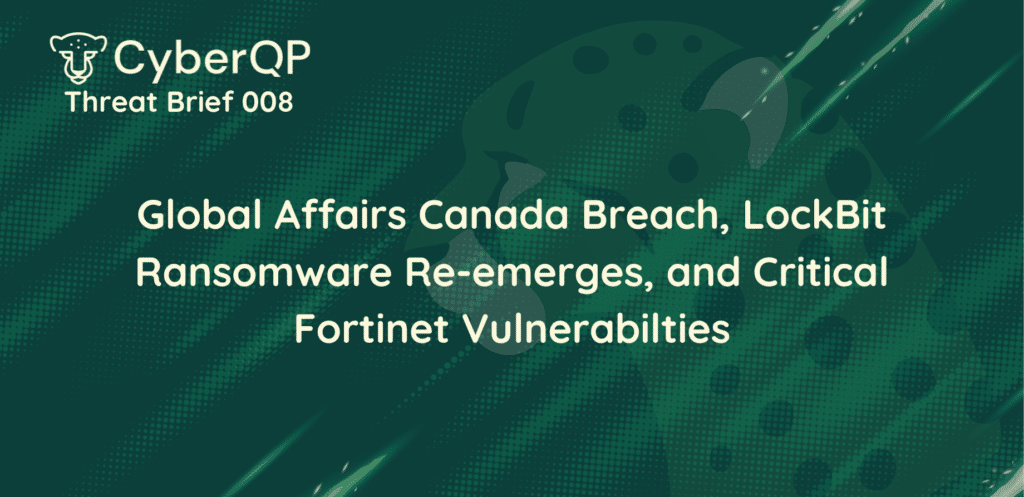How to best on-board and update passwords in IT Glue
IT Glue is arguably the best IT documentation system for MSPs. Once all your customer’s IT environment is documented in IT Glue an MSP gains a huge efficiency for their help desk in retrieving information for their techs. One of the only friction points is related to the on-boarding of documentation into IT Glue. When an MSP brings on a new customer there is a process of data entry required to enter all their documentation and passwords. One of the most onerous tasks is the creation and updating of IT Glue password entries.
First let’s review the standard options in IT Glue to create and update passwords. You can either create password entries manually or use a CSV file to import password entries into IT Glue.
Create and update Passwords Manually
1. Open your customers organization in IT Glue.
2. Click the Passwords link on the left-hand side.
3. Click the + New button at the top right of the screen and select Password.
4. Type in the Name, username and password. Then select the category if applicable and click Save.
5. Repeat steps 3 and 4 until all passwords are created.
Import passwords using a CSV file
1. Create a spreadsheet in Microsoft Excel or Google sheets. Ensure you have a column headings for Organization, Name, password_category, username, password, URL and Notes
2. Fill in all your customers password info into the spreadsheet.
3. Save the file as a .csv file.
4. Ensure you are logged in as a user that has administrative permissions to IT Glue
5. Click the Account menu at the top of the window
6. Select Import Data menu on the left-hand side
7. Click the +New button at the top right of the screen and select Passwords from the drop-down list.
8. Click the Choose File button, select your .CSV file with all your customers password entries then click Continue.
Wait for IT Glue to import your passwords.
Now that you have your customer passwords in IT Glue how do you update them? You have to manually go into a password and update the password entry. Imagine now that a technician left or you had a security breach you will need to update many or all of your customer passwords in IT Glue and that could take many hours or worse days.
You may now be wondering is there an easier way to create this?
With CyberQP you can quickly on-board your customer passwords in IT Glue and update them quickly and securely.
Create IT Glue password entries with CyberQP
1. Install CyberQP Server agent on your customers Active Directory server, member servers and Windows 10 workstations if applicable.
2. Connect CyberQP to your customers Office 365 tenant if needed.
3. Import Active Directory, Office 365 and/or Local Accounts into CyberQP.
4. Create IT Glue password entries in one click for up to 100 accounts at a time.
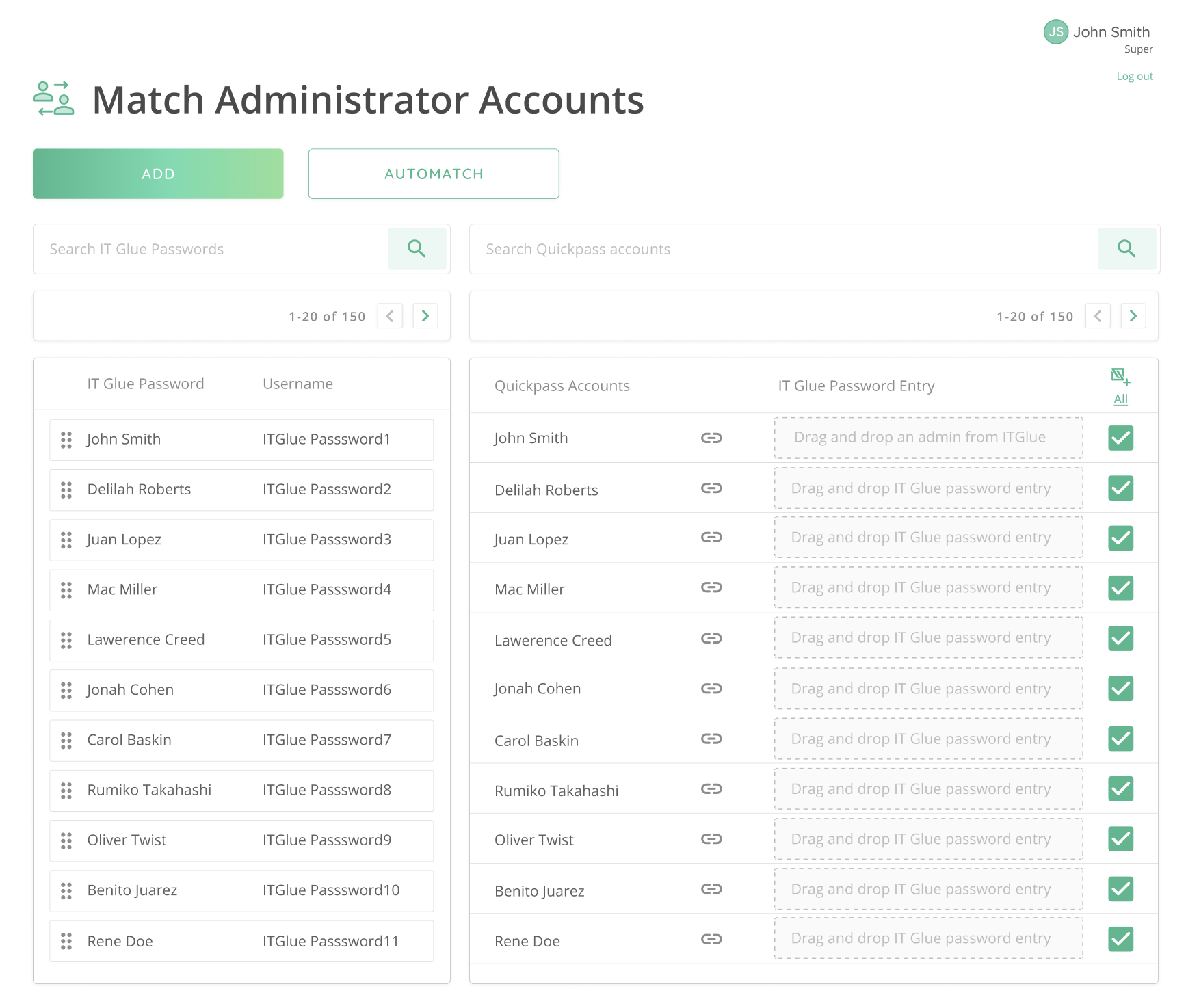
After the password entries are created by CyberQP any time the passwords for your Active Directory, Office 365 or Local Accounts are changed they are magically updated in IT Glue immediately.
Rotate IT Glue Passwords Automatically
Now that you have all your passwords created in IT Glue and they will update whenever they are reset or changed wouldn’t it be nice if you could automatically update or rotate your privileged account passwords on a schedule or on-demand.
CyberQP not only helps with the on-boarding and documentation of passwords in IT Glue but also will help you keep them more secure by rotating them on a schedule or whenever you want to change them.
You can setup a customized schedule for password rotation for all your privileged customer administrator and service accounts for a set it and forget it deployment.
.png)
Alternatively, if you just wanted to rotate all the privileged administrator and/or service account passwords for a customer you can use the rotate now option.